Reference
Whether a customer is Balance Forward or Open Item is set in the Balance Type field on the Debtor File Update screen - Debtor tab – see "File - Debtor - Debtor".
When you enter the payment details on the Debtors Payments screen and select the Accept button, the procedure varies depending on whether the customer is Balance Forward or Open Item.
Balance Forward debtors retain details of transactions on the account only during the current month. During the End of Month procedure, all transaction details are cleared from the account and the balance brought forward. The Aged Trial Balance printed with transactions prior to the End of Month procedure provides details of these cleared transactions for easy reference.
If the debtor you are processing a payment for is Balance Forward, you can select the GL period in which you want to post the payment, or you can distribute the payment across a number of GL periods.
|
|
|
Reference Whether a customer is Balance Forward or Open Item is set in the Balance Type field on the Debtor File Update screen - Debtor tab – see "File - Debtor - Debtor". |
To assign payments for Balance Forward debtors:
Refer to "Entering the Debtor Payments Details".
Micronet displays the Debtors Payments (Balance Forward) screen.
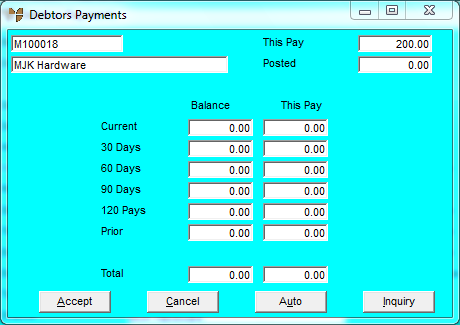
|
|
Field |
Value |
|---|---|---|
|
|
This Pay |
Micronet displays the payment total you entered on the Debtors Payments screen. |
|
|
Posted |
Micronet displays the amount of the payment posted so far. |
|
|
Current |
Enter the portion of the total payment that you want posted in the current GL period. |
|
|
30 Days |
Enter the portion of the total payment that you want posted in the previous GL period. |
|
|
60 Days |
Enter the portion of the total payment that you want posted two GL periods ago. |
|
90 Days |
Enter the portion of the total payment that you want posted three GL periods ago. |
|
|
120 Days |
Enter the portion of the total payment that you want posted four GL periods ago. |
|
|
Prior |
Enter the portion of the total payment that you want posted more than four GL periods ago. |
Micronet posts the debtor payment(s) and redisplays the Debtors Payments screen where you can enter another debtor payment into the batch.
Micronet redisplays the Debtor Batch - Payments screen. See "Managing Completed Debtor Payments Batches" for information on this screen.